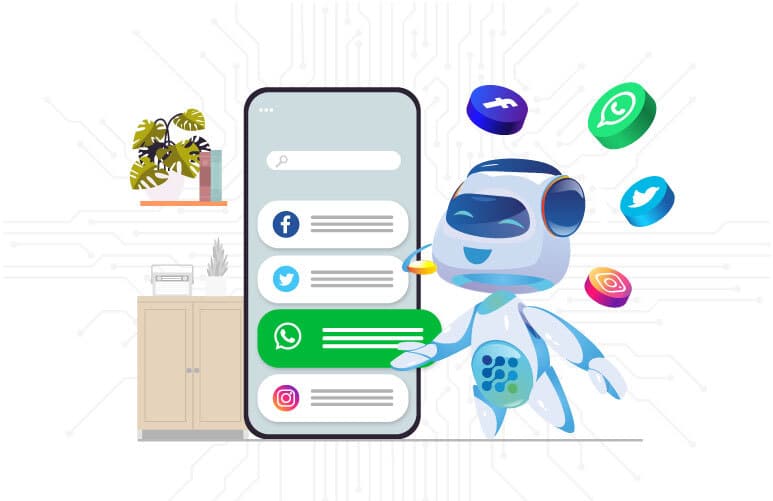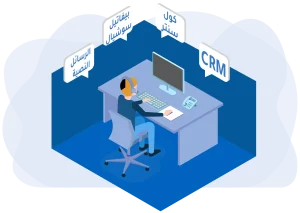WhatsApp is one of the most famous messaging platforms in the world, with over 2 billion monthly active users. This makes it a unique opportunity for businesses to communicate with their customers, leading millions of companies worldwide to utilize it for marketing and customer service.
The WhatsApp Business app is the official and free solution for small businesses looking for a free solution to use WhatsApp in their operations. WhatsApp API for Business is a paid and more advanced solution that provides additional advantages to help you develop your business communications faster and more professionally.
In this article, we will focus on the free WhatsApp Business app and explain how to use it and set it up to benefit and grow your business.
WhatsApp Business
Before we begin explaining how to get started with WhatsApp Business, there are a few points you should be aware of:
- This application is suitable for small businesses only and can send up to 256 messages at once, which is the maximum allowed in the application.
- If you want to send unlimited or thousands of messages to customers via WhatsApp, use a WhatsApp API for Business-based platform like Bevatel.
- Bevatel Business Chat offers more significant advantages for customer communication, such as advanced targeting, the ability to respond to messages automatically, AI-powered chatbots, detailed reports, and more.
Before you start using the WhatsApp Business application, you should have the following:
- A mobile phone is running Android or iOS to download the application.
- A dedicated phone number for business, although you can rely on your regular number and convert it to a business account.
How to set up WhatsApp API for Business
Before you start setting up your account successfully, we will help you learn more about the steps to download the application and some basic options you need to take, as follows:
- You can easily download the application from the Google Play Store or App Store.
- Once you have downloaded the application, open it.
- When you open the application, you will view its terms of service.
- To agree to the terms, press “Agree and continue,” and you will have agreed to the terms.
- If you have a personal WhatsApp account linked to your phone number, the system will ask you to decide to convert your account to a business account.
- You can easily convert your account to a business account without affecting your message history or stored media files.
- If you want to convert your account, click “Use X” or choose “Use a different number” if you prefer to use another available phone number.
- If you choose “Use a different number,” the system will ask you to select the country and enter the new number you want to use.
- The system will send A 6-digit verification code to verify your ownership of the number, which you need to enter.
- To use the application fully, the system will ask you to grant it access to your contacts and media files.
- The system will ask you to add any backups you want, and if you don’t want to add backups, click on cancel.
Setting up your WhatsApp Business account
Now, you can successfully set up your business account on WhatsApp Business according to the settings and basic information the system
To set up your business account successfully, you need to enter the following information:
- Company name
- Add a profile picture
- Specify the address
- Write a description and categorize your company.
After adding this information, you can include additional information, such as your working hours as per your preference.
Once your page is created on the WhatsApp Business application, the application allows you to create a catalog to display your products and services in an organized way.
Here, your customers can browse the catalog and order your products or services.
This feature helps boost sales and increase profits for your business or commercial activity.
If you are not interested in creating a catalog via WhatsApp API for Business, skip this step and revisit it later.
In addition to the mentioned features, this application provides several tools (Business Tools), which you can easily access through the settings on the right side of the application page.
These tools help you in adding more information about your business, and they come with various advantages and data that will significantly help develop your business operations.
For example:
- Modify your page details.
- Add or modify the catalog.
- Link your account to your Facebook or Instagram page.
- Add automatic messages when receiving messages outside working hours.
- Include quick replies.
- Add your website and business address.
- Adding Working Hours on WhatsApp API for Business
This feature helps specify your working hours so customers can see them when they visit your WhatsApp account.
You can easily choose the appropriate working hours to let your customers know when you are available by selecting “Open for Selected Hours.
In short, you need to select the working days, then the working hours, and save these settings so that they will be displayed to the customers afterward.
Setting up Automated Welcome Messages on WhatsApp Business
Automated welcome messages are one of the distinctive tools that you cannot do without to enhance your business.
They help improve customer service, sales, and technical support through exceptional features and tools.
You can use these messages automatically when anyone sends you a message outside of working hours on WhatsApp.
This ensures constant communication with your customers around the clock.
Automated welcome messages are divided into two types: Greeting Messages, sent when a customer contacts you for the first time, and Away Messages, which WhatsApp sends to customers when they contact you outside of working hours.
To activate welcome messages, follow the following steps and apply them easily:
- Open Settings, then Business Tools.
- Choose a Greeting Message.
- Activate the option to send a greeting message.
- Customize the message by clicking on the pencil icon.
- For customers (message recipients), you can configure WhatsApp Business options to send these messages to people who have not registered their numbers or exclude specific individuals.
To edit your away messages, you can follow the following steps:
- Go to Settings, then Business Tools.
- Select Away Message.
- Activate the option to send away messages.
- Click on the pencil icon to edit the message text.
Additionally, the application allows you to set specific schedules for sending away messages through three options, which are as follows
- The “Always send” option sends the message when someone tries to contact you. However, this option is unavailable when you are on a non-weekly vacation.
- The “Custom Schedule” option allows you to specify schedules for sending or not sending the message according to your defined timeline.
- “Outside of Business Hours” option: When using this option, you can send the message when a customer contacts you outside the daily working hours you have set in your profile settings.
Try it out now and learn how this feature works by sending a message from your colleague’s phone to your company’s chat.
Explore the benefits of automated messages for yourself. After completing these steps, you are ready to respond to your customers’ conversations on WhatsApp and send marketing messages containing special offers for your company.
Automated welcome messages also make you appear more professional while communicating with customers.
Suppose you want to increase your ability to send messages and provide customer service on WhatsApp API for Business. In that case, you can use the Bevatel Business Chat platform, which provides many advanced features that help you develop your business communications for various sales, technical support, and customer service purposes.